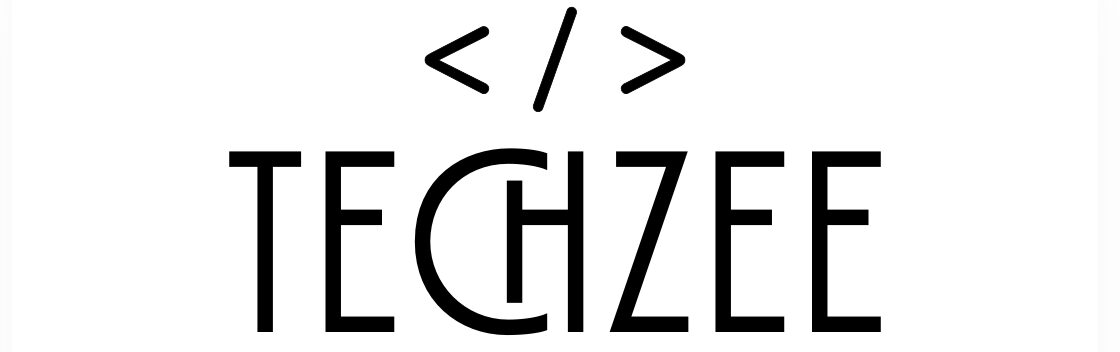Introduction
Have you ever found yourself trapped in a Zoom call with a blurry, low-quality webcam? You’re not alone. The good news? Your smartphone can step in and blow your old webcam out of the water. Modern iPhones and Android devices have high-quality cameras that can be easily converted into webcams. Whether you’re streaming, video conferencing, or just want to look good on camera, use your phone as webcam and this is one of the smartest tech hacks out there.

Things to Know Before Getting Started
Before you jump in, check a few boxes:
- Compatibility: Most tools support Android and iOS, with apps available for both macOS and Windows.
- Internet Connection: Some apps work over Wi-Fi, while others need a USB connection.
- Accessories: A phone stand or tripod helps with stability. Consider using a specialized light, such as a ring light, to boost the quality of your setup.
5 Powerful Tools to Use Your Phone as Webcam
1. DroidCam (Android & iOS)
Features
- Free and pro versions
- Works over Wi-Fi or USB
- Supports OBS and Skype
How to Set It Up
- Download the DroidCam app on your phone.
- Install the client on your computer.
- Connect via Wi-Fi or USB and launch.
Pros and Cons
Pros: Easy to use, decent free features
Cons: 720p limit on free version, ads in app
2. EpocCam by Elgato
Features
- Plug-and-play interface
- Works with Zoom, Teams, OBS, etc.
- Up to 1080p in paid version
Installation Steps
- Install EpocCam on your iPhone or Android.
- Download the Elgato drivers on your PC/Mac.
- Open your video chat app and set EpocCam as the selected camera input.
Pros and Cons
Pros: High quality, seamless integration Cons: Limited features in free version
3. iVCam
Key Highlights
- Supports HD up to 4K (in paid version)
- Offers audio streaming
- Multiple devices supported
How to Use It
- Download iVCam app and desktop client.
- Connect both devices to the same Wi-Fi.
- Select camera and start using.
Advantages & Disadvantages
Pros: Clean interface, good quality
Cons: Watermark on free version, occasional sync issues
4. Camo by Reincubate
Features Overview
- Designed for professionals
- DSLR-like video quality
- Deep manual control (exposure, focus, etc.)
Setup Process
- Install Camo on iPhone and computer.
- Use USB for fastest, most stable connection.
- Open your video platform and select Camo.
Pros and Cons
Pros: Excellent image quality
Cons: iOS only, requires subscription for full features
5. Iriun Webcam
Main Features
- Cross-platform support (Windows, macOS, Linux)
- Supports 4K (device-dependent)
- Lightweight and efficient
Quick Setup Guide
- Install app on phone and PC.
- Launch both apps.
- In your preferred application, choose Iriun as the webcam option.
What’s Good and What’s Not
Pros: Free, supports multiple platforms
Cons: Less customizable settings
USB vs Wi-Fi – Which One Should You Use?
- USB offers better video quality and stability—ideal for streaming.
- Wi-Fi is convenient and wire-free, but can be less reliable. Choose USB if you care about professional quality.
Accessories That Make a Difference
- Tripods: Keep your phone steady at eye level.
- Lighting: Natural light is great, but a ring light makes a big difference.
- Mounts: Use clamps or suction mounts for flexible positioning.
Check out some of the accessories on Amazon!
Tips to Improve Webcam Quality
- Give your camera lens a quick clean before every use—it really makes a difference!
- Face a window or use soft lighting
- Use the rear camera if possible—it’s usually better than the front
Common Troubleshooting Tips to Use Your Phone as Webcam
- Connection problems? Restart both devices.
- Laggy video? Switch to USB.
- No audio? Enable mic in app settings or use external mic.
To Use Your phone as Webcam, a Safe Option?
Yes, but…
- To stay secure, download and use only reputable apps from Google Play or the App Store.
- Turn off camera access when not in use
- Avoid overheating your phone by limiting long sessions
Paid vs Free Versions – Is Premium Worth It?
If you’re using it occasionally, the free version might be enough.
But if you stream, teach, or video call daily—premium is worth every penny for better resolution, watermark-free feeds, and pro features.
Best Use Cases to Use your Phone as Webcam
- Remote work meetings that demand a good impression
- Virtual classes where clarity matters
- Streaming or content creation
- On-the-go video calls when your laptop webcam fails
Conclusion
Why settle for low-quality video when your phone is right there with a better camera? By using the proper tools, some additional accessories, and a bit of setup, you can turn your smartphone into a top-notch webcam. It’s smart, affordable, and once you try it—you’ll never go back.
FAQ’s
Q : Can I use my phone as webcam without an app?
A : Most methods require an app, but some Android devices may support native webcam mode via USB debugging.
Q : Is it supported by platforms like Zoom, Google Meet, and Skype?
A : Yes, provided your system detects the phone as a valid webcam source.
Q : Will your phone’s battery run down fast when used as a webcam?
A : It’s possible, but make sure to plug it into a charger for extended use.
Related posts: